So, you’ve got your hands on a shiny new JBL Flip 5 speaker. The excitement is real, isn’t it? This little powerhouse promises big sound and a lot of fun, but first, you need to figure out how to get it paired with your device.
Don’t worry, you’re not alone in this. We’ve all been there, fumbling with buttons and settings, trying to get that satisfying “connected” chime. Let’s dive into the step-by-step process of pairing your JBL Flip 5, ensuring you get to the fun part as quickly as possible.
Understanding Your JBL Flip 5: A Quick Overview
Before we jump into the pairing process, it helps to understand what makes the JBL Flip 5 such a fantastic speaker. Compact, durable, and boasting impressive sound quality, this speaker is designed for both outdoor adventures and indoor relaxation.
Key Features
- Portability: Light and easy to carry.
- Waterproof: IPX7 rating means it can handle splashes and even brief submersion.
- Battery Life: Up to 12 hours of playtime.
- Sound Quality: Deep bass and clear highs.
Now that we’re on the same page about the awesomeness of your JBL Flip 5, let’s get it connected to your device.
Getting Started: Powering On Your JBL Flip 5
To begin, you need to power on your speaker. This might seem straightforward, but let’s cover it just to be sure.
- Locate the Power Button: On your JBL Flip 5, the power button is usually found along the side, marked with a distinctive icon.
- Press and Hold: Press the power button for about 3 seconds. You’ll hear a tone indicating that the speaker is now powered on.
Pairing Your JBL Flip 5 with Your Device
Step 1: Enable Bluetooth on Your Device
First things first, make sure Bluetooth is enabled on your device. This could be your smartphone, tablet, or laptop.
- For Smartphones/Tablets: Go to Settings > Bluetooth and toggle it on.
- For Laptops: Typically found in the system settings or control panel, look for Bluetooth and ensure it’s enabled.
Step 2: Activate Pairing Mode on Your JBL Flip 5
Next, you need to put your JBL Flip 5 into pairing mode. Here’s how:
- Press the Bluetooth Button: You’ll find this button near the power button. Press and hold it until the LED light starts flashing blue. This indicates the speaker is in pairing mode and ready to connect.
Step 3: Connect Your Device
Now, it’s time to connect your device to the speaker.
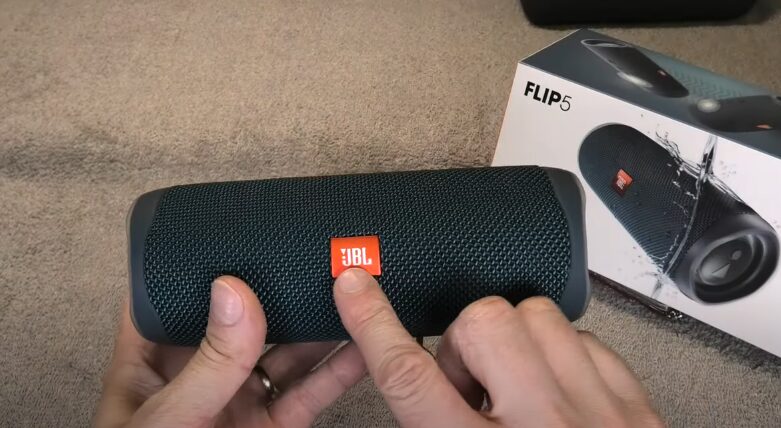
- Scan for Devices: On your device, scan for available Bluetooth devices. You should see “JBL Flip 5” appear in the list.
- Select JBL Flip 5: Tap on it to connect. You’ll hear a confirmation tone from the speaker, and the LED light will turn solid blue, indicating a successful connection.
Troubleshooting Common Pairing Issues
Sometimes, things don’t go as smoothly as we’d like. If you’re having trouble pairing your JBL Flip 5, here are a few tips to get back on track.
Device Not Showing Up?
- Ensure Bluetooth is On: Double-check that Bluetooth is enabled on your device.
- Restart Both Devices: Sometimes a simple restart can solve connection issues.
- Move Closer: Make sure your device is within range (about 33 feet) of the speaker.
Still No Luck?
- Forget and Re-Pair: Go to your device’s Bluetooth settings, find the JBL Flip 5, and choose “Forget.” Then, try pairing again.
- Check for Interference: Other electronic devices or even Wi-Fi signals can sometimes interfere. Try moving to a different location.
Pairing Multiple Devices with JBL Flip 5
One of the great features of the JBL Flip 5 is its ability to connect to multiple devices, though not simultaneously. If you want to switch between devices, here’s how:
Switching Devices
- Disconnect Current Device: On your current device, go to Bluetooth settings and disconnect from the JBL Flip 5.
- Put JBL Flip 5 in Pairing Mode: Press and hold the Bluetooth button until the LED flashes blue.
- Connect New Device: On your new device, enable Bluetooth, scan for devices, and select “JBL Flip 5.”
Using JBL PartyBoost for Multi-Speaker Pairing
Did you know you can amplify your sound by connecting multiple JBL speakers? JBL PartyBoost lets you do just that. Here’s how to set it up.
Setting Up PartyBoost
- Power On All Speakers: Ensure all JBL speakers are powered on.
- Enable Pairing on One Speaker: Put one of the speakers in pairing mode.
- Connect Device: Connect your device to this speaker via Bluetooth.
- Activate PartyBoost: Press the PartyBoost button on all speakers you want to connect. They should automatically link up, creating a synchronized sound experience.
Maintaining Your JBL Flip 5
Once you’ve got your JBL Flip 5 up and running, you’ll want to keep it in tip-top shape. Here are some tips to maintain your speaker.
Regular Cleaning
- Wipe Down Exterior: Use a damp cloth to wipe down the speaker’s exterior, removing dust and dirt.
- Check Ports: Ensure the charging and auxiliary ports are free of debris.
Battery Care
- Charge Regularly: Don’t let the battery drain completely before recharging. Regular charging helps maintain battery health.
- Use Recommended Chargers: Stick to the charger provided or certified alternatives to avoid damaging the battery.
Exploring Advanced Features
Now that you’re a pro at pairing your JBL Flip 5, let’s explore some advanced features to enhance your experience.
Using the JBL Connect App
The JBL Connect app offers additional functionality and customization. Here’s what you can do with it:
- Firmware Updates: Keep your speaker updated with the latest firmware for optimal performance.
- Sound Customization: Adjust the sound settings to your liking.
- PartyBoost Control: Easily manage multiple speakers through the app.
Voice Assistant Integration
Did you know you can use your JBL Flip 5 to interact with your voice assistant? Here’s how to set it up:
- Ensure Your Device Supports Voice Assistants: This could be Google Assistant or Siri, depending on your device.
- Activate Voice Assistant: On your device, go to settings and enable your preferred voice assistant.
- Use Voice Commands: Once set up, you can use your voice to play music, ask questions, and more through your JBL Flip 5.
Frequently Asked Questions
Can I Connect My JBL Flip 5 to Multiple Devices Simultaneously?
No, the JBL Flip 5 can only be connected to one device at a time. However, you can easily switch between devices by disconnecting from one and connecting to another.
How Do I Reset My JBL Flip 5?
If you’re experiencing persistent issues, resetting your speaker can help. Here’s how:
- Power On the Speaker: Ensure the speaker is on.
- Press and Hold Volume Up and Play Buttons: Hold these buttons for about 5 seconds until the speaker powers off.
- Power On Again: Turn the speaker back on, and it should be reset.
What is the Bluetooth Range of the JBL Flip 5?
The JBL Flip 5 has a Bluetooth range of approximately 33 feet (10 meters). Keep this in mind to ensure a stable connection.
Conclusion
Pairing your JBL Flip 5 is a breeze once you know the steps. With its robust features and high-quality sound, you’re all set for an amazing audio experience. Whether you’re at a beach party, on a hiking trail, or just chilling at home, the JBL Flip 5 is your trusty companion.
Now that you’re equipped with all the know-how, go ahead and enjoy your JBL Flip 5 to the fullest. Got more questions? Feel free to reach out, and happy listening!